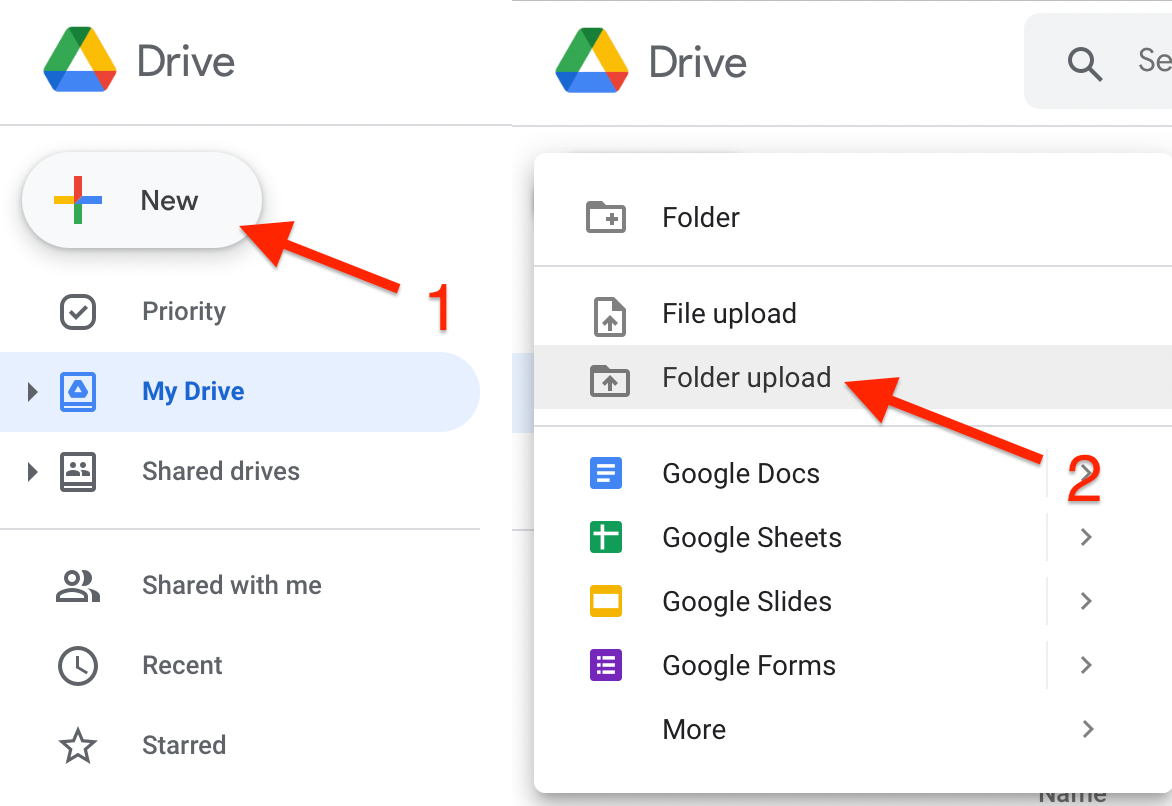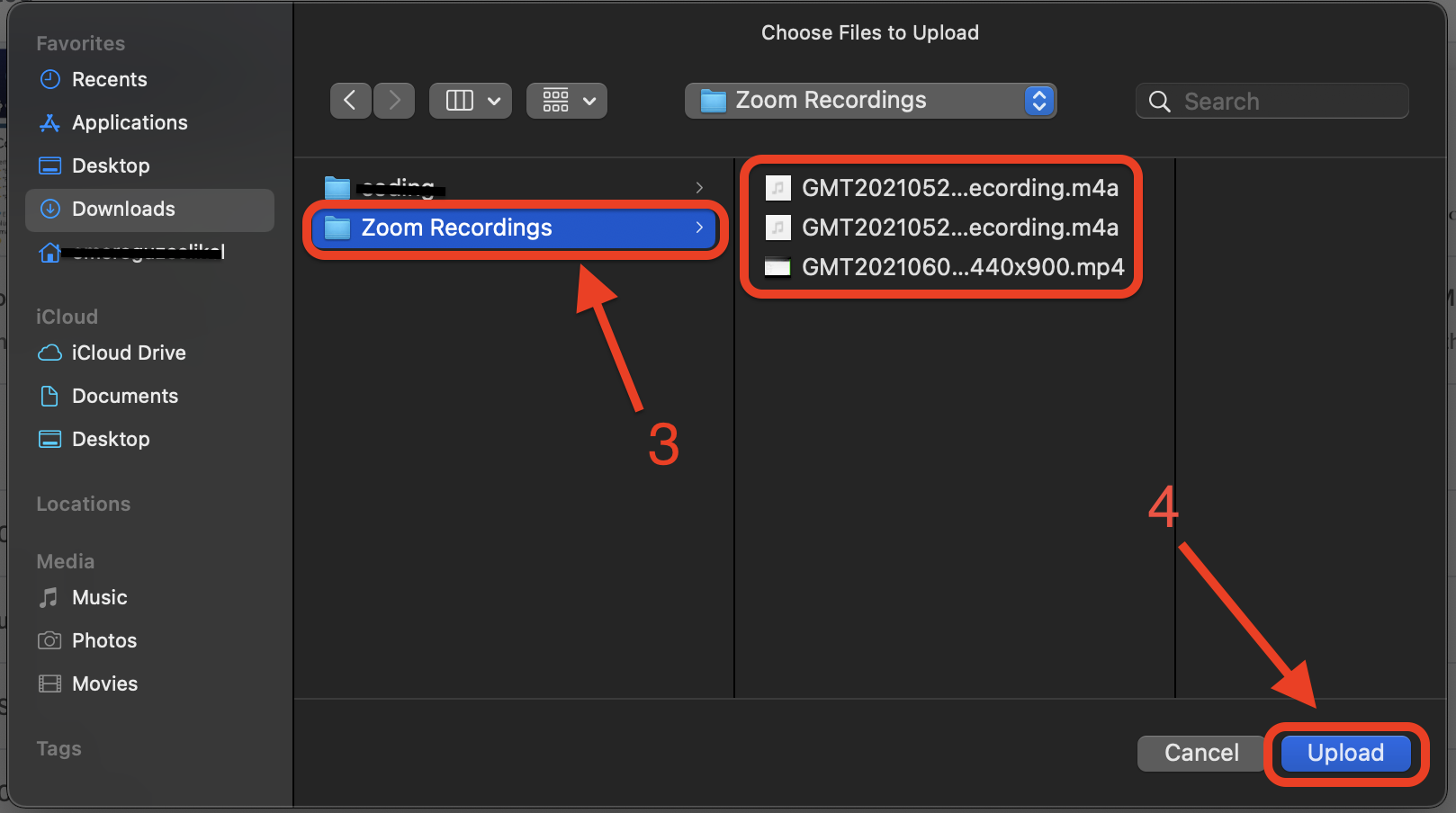Zoom Cloud Recordings - Downloading
This article will show how you can download Zoom Cloud Recordings from your MEF Zoom account and how you can upload it to your MEF Google Drive.
Based on your internet connection, the download and upload times may vary on your process. You are advised to have a strong internet connection during this process.
Video Summary
Go to the Zoom website.
Login with your MEF Zoom account.
Click on the Recordings [1].
Click on Cloud Recordings [2].
Click on the title of the recording [3] you want to download.
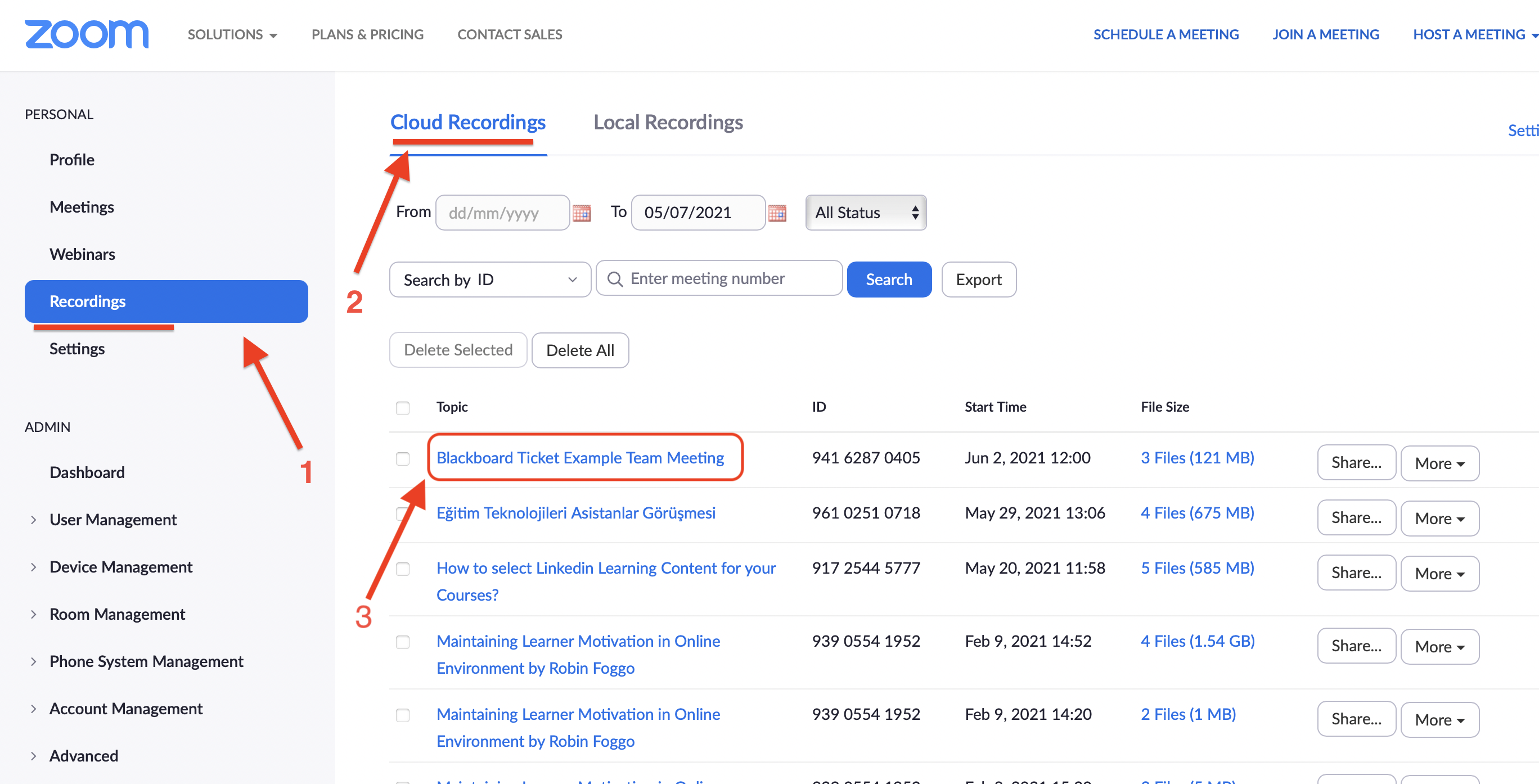
Next screen, click on Download Icon (preferred) [4] for the version(s) or you download all files in this recording file. To download all files click on Download [5].
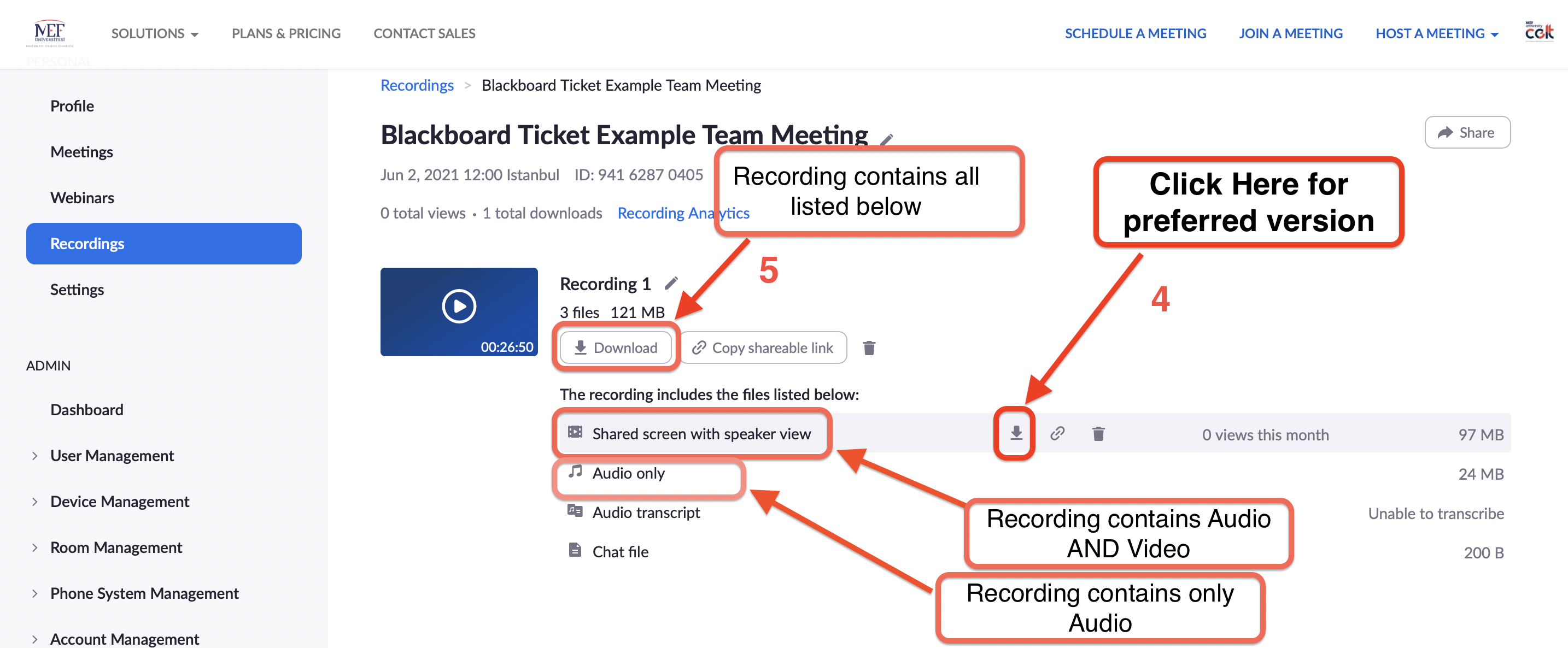
The recording file will be downloaded to the Downloads file of your computer.
Tip: PC: C:\Users\UserName\Downloads
Tip: Mac: /Users/UserName/Downloads
To download all files in the recording you can click on more and download.
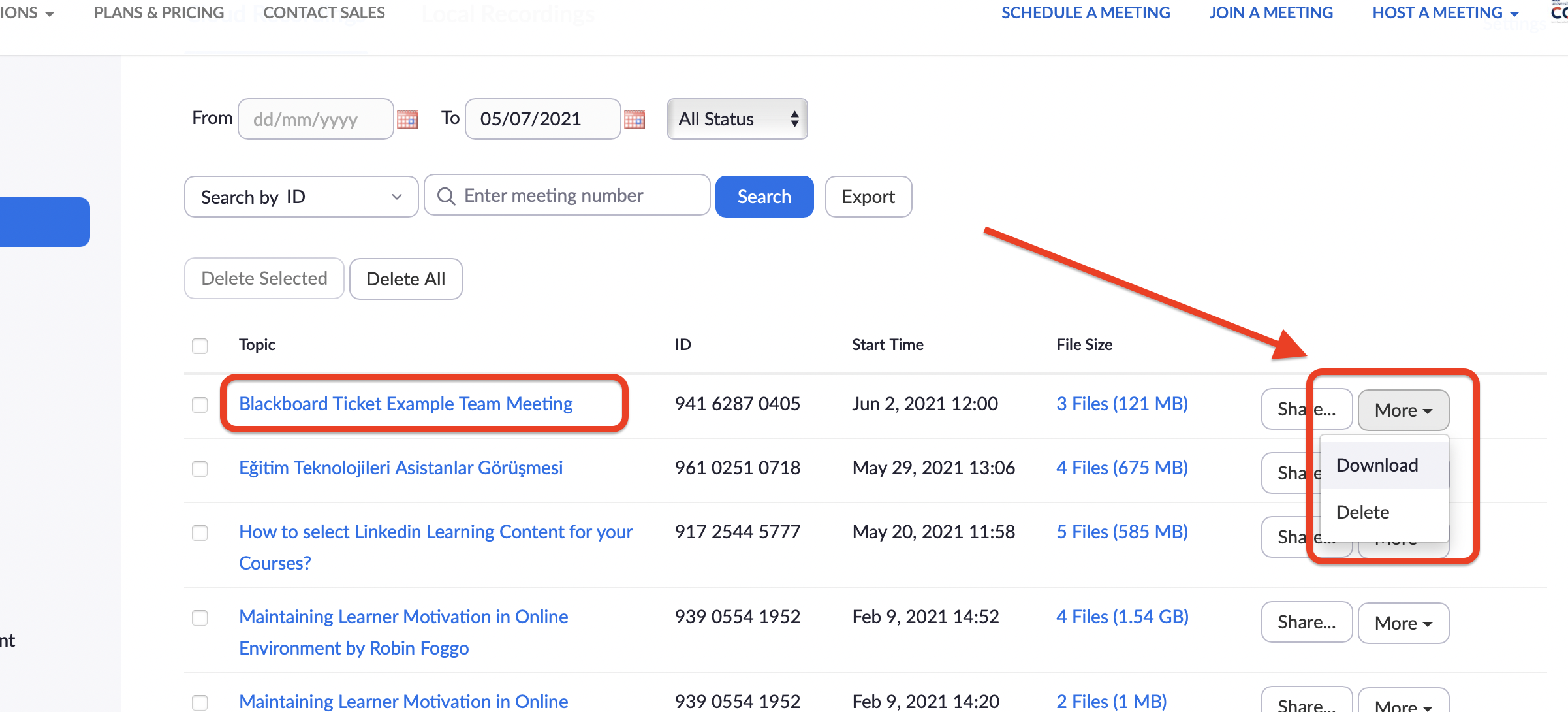
Follow the steps below to make uploading to Google Drive easier:
Go to the Downloads file [1].
Create a new file [2] (Zoom Recordings Created).
Transfer all recordings to the new file [3].
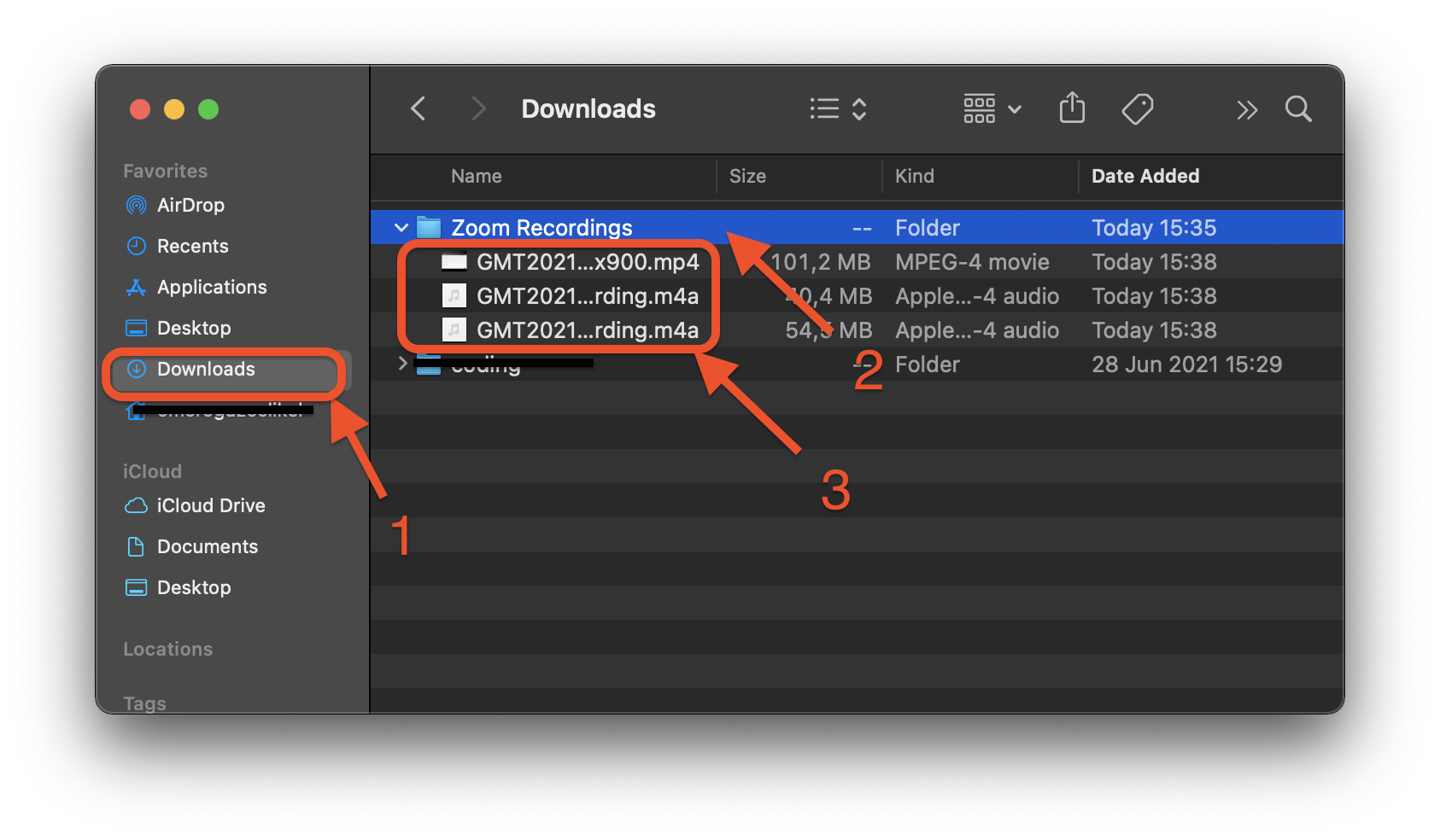
Upload Downloaded Recordings to the Google Drive
Go to the Google Drive website.
Login with your MEF account.
Click on New [1], Folder upload [2].
A new window will open and go to the Downloads file.
Click your file [3] (Zoom Recordings).
Upload the file [4].