These steps should be followed by the instructor of the course if students encounter the error in the image below while logging into a Zoom record.
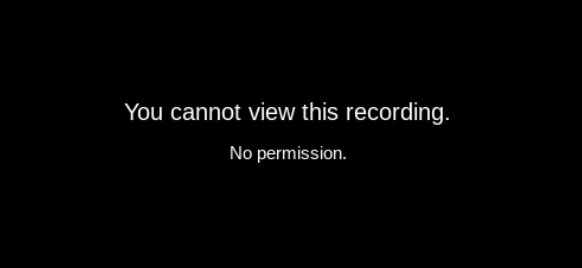
Go to the Zoom.us site and log in with your .....@mef.edu.tr Zoom Pro account.
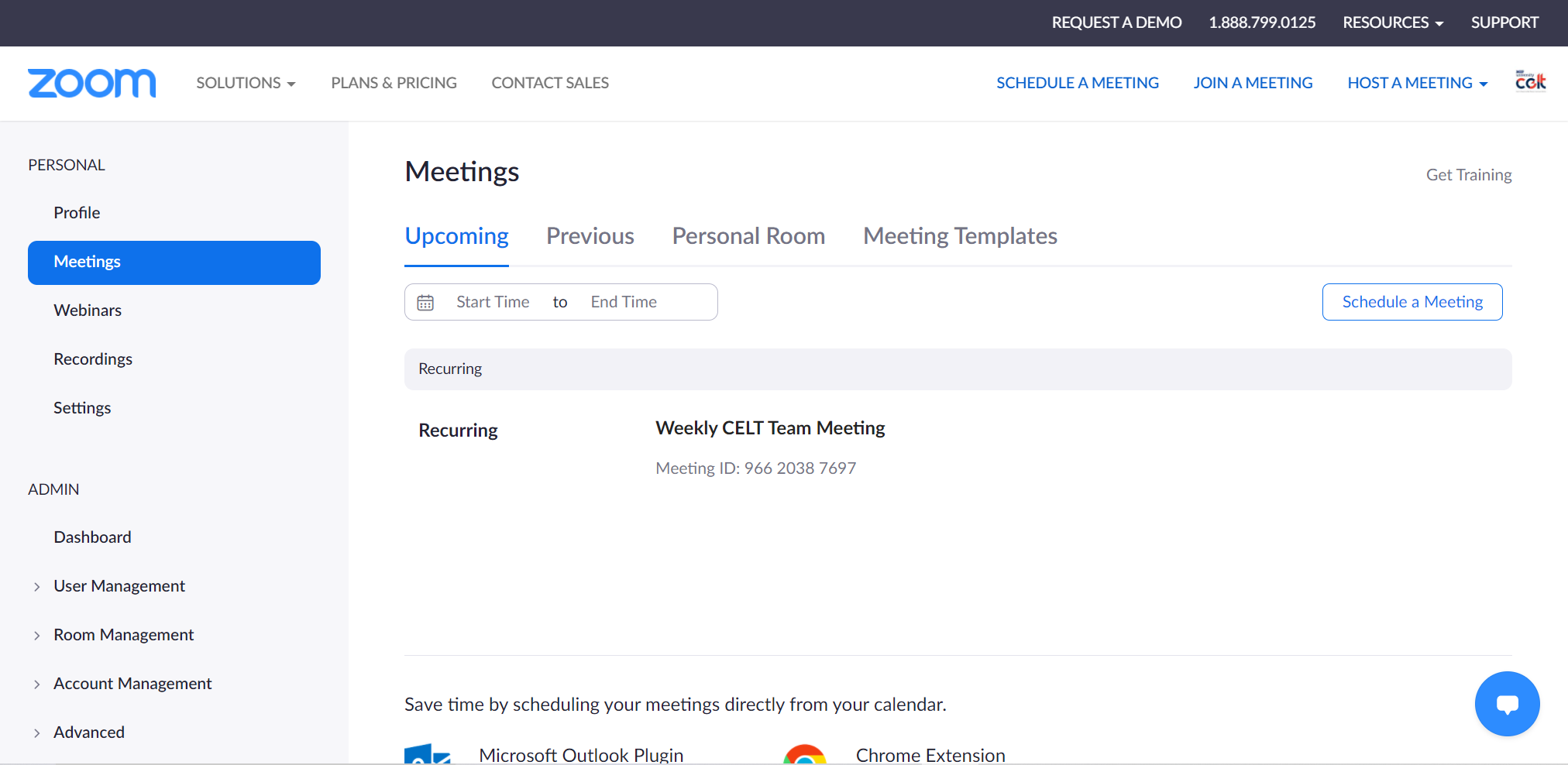
Go to the Recordings section on the side tab.
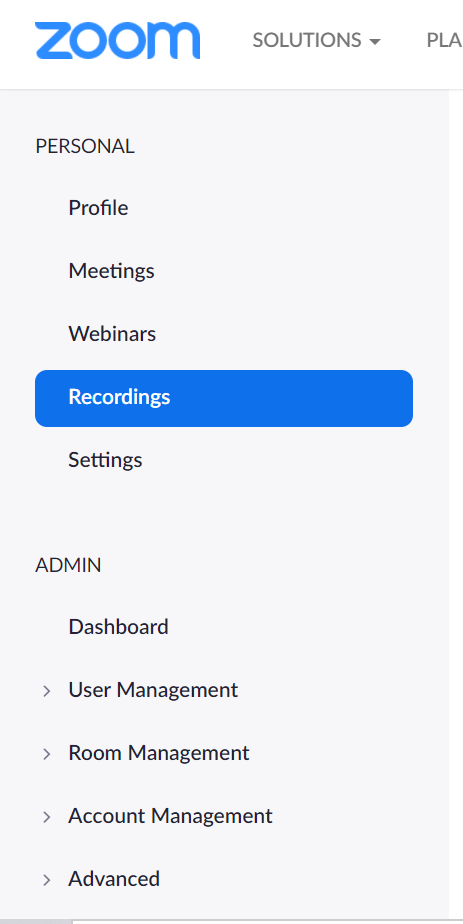
Type the Zoom ID of the relevant course in the search bar and click the Search button.
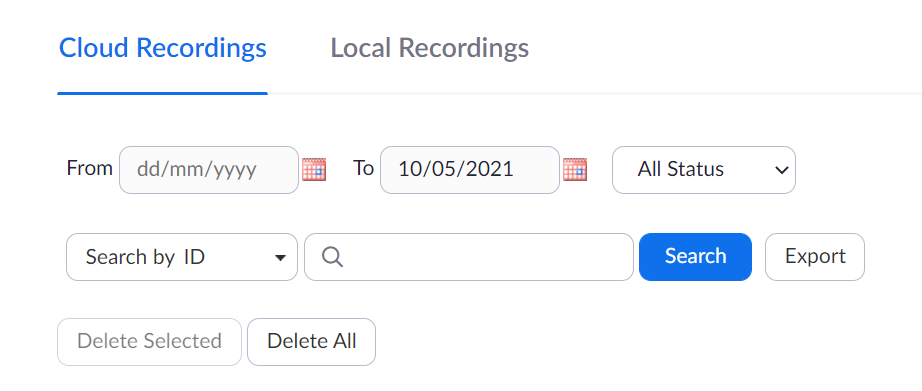
Open the sharing settings related to the course by clicking the Share... button next to the course recording.
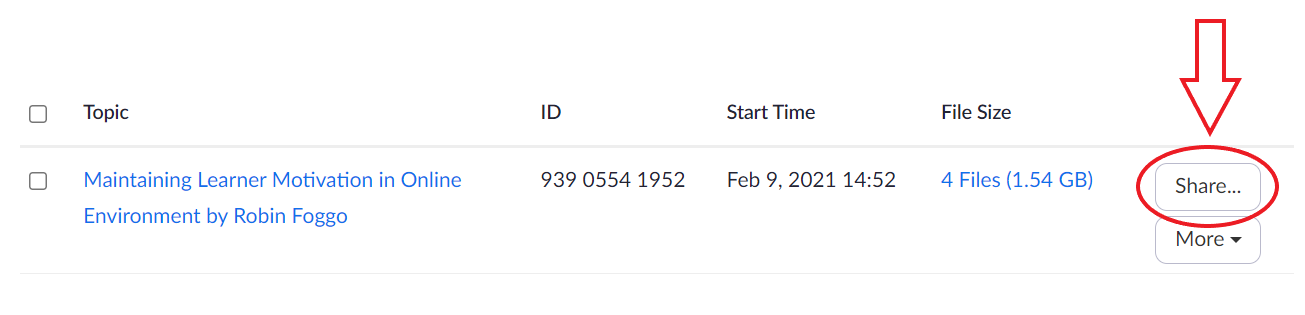
In the window that opens, if the "Share this recording" option is off, click this button to activate it.
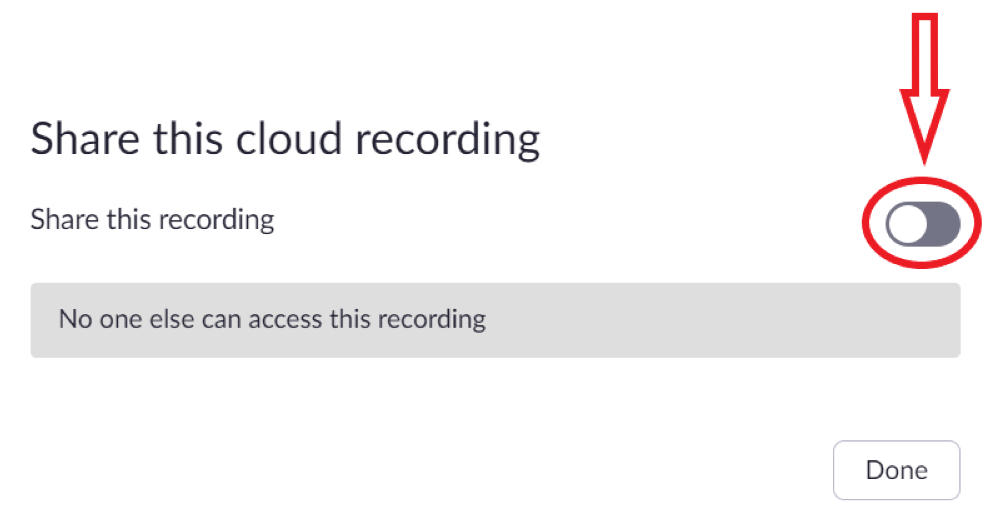
After activating the button, you will see a setting screen like the one below. On this screen, make sure that the "Publicly" setting is selected. Then click the Done button.
You can see the Password in there but if you select the share, students did not need to password.
Your course recording is open to students taking that course. You can also open the option for students to download the course from this section.
