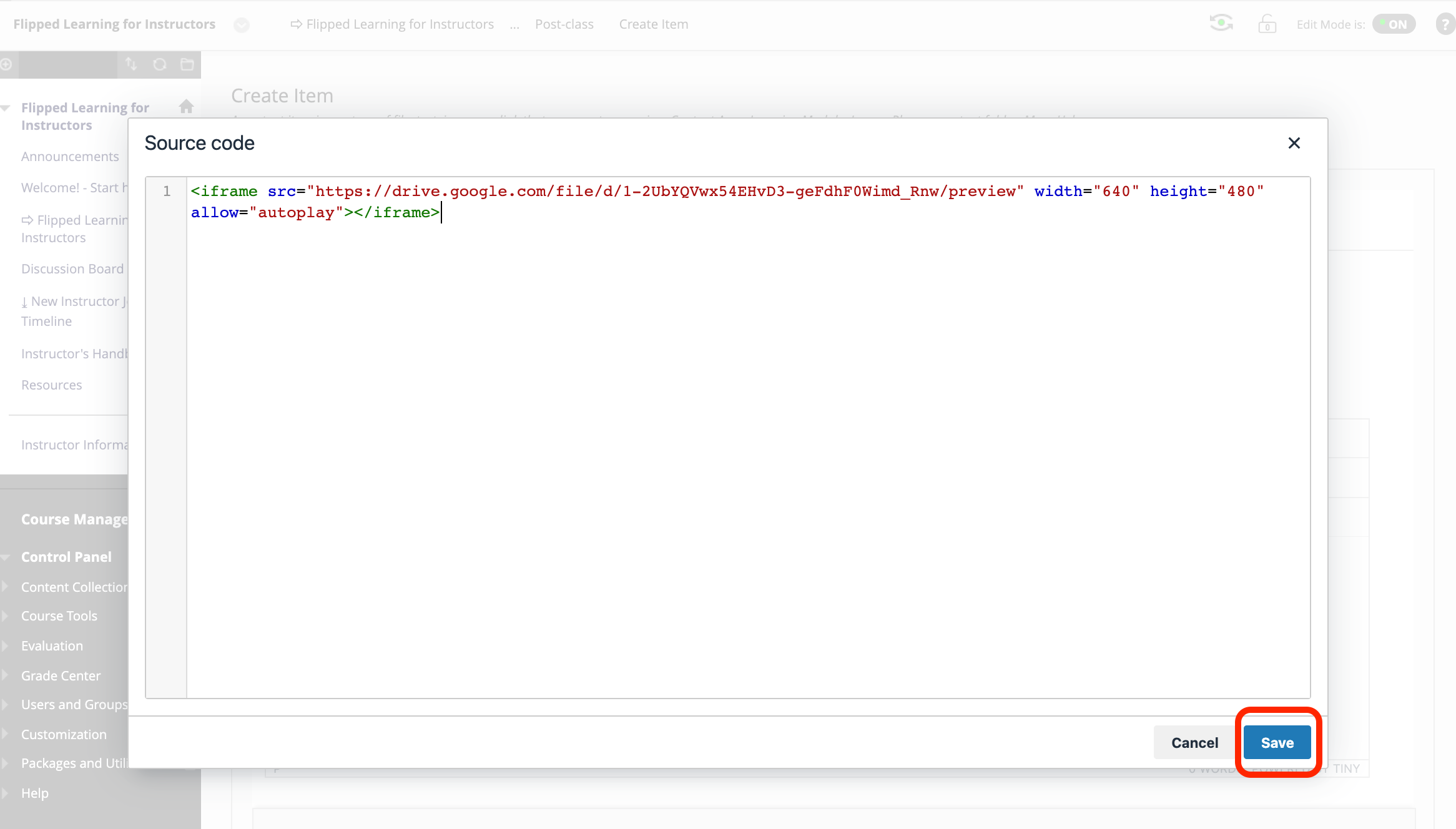It is possible to embed your lesson recordings or any other video file that is stored in your Google Drive into your Blackboard course, and it is very easy to do.
Change the "Share" settings of your video. Right-click on the video and select "Share". Then as in the image below set your sharing settings to "Anyone with the link" > "Viewer". Doing this is similar to sharing a link to your Zoom Cloud video and its passcode with the students in terms of personal data protection.
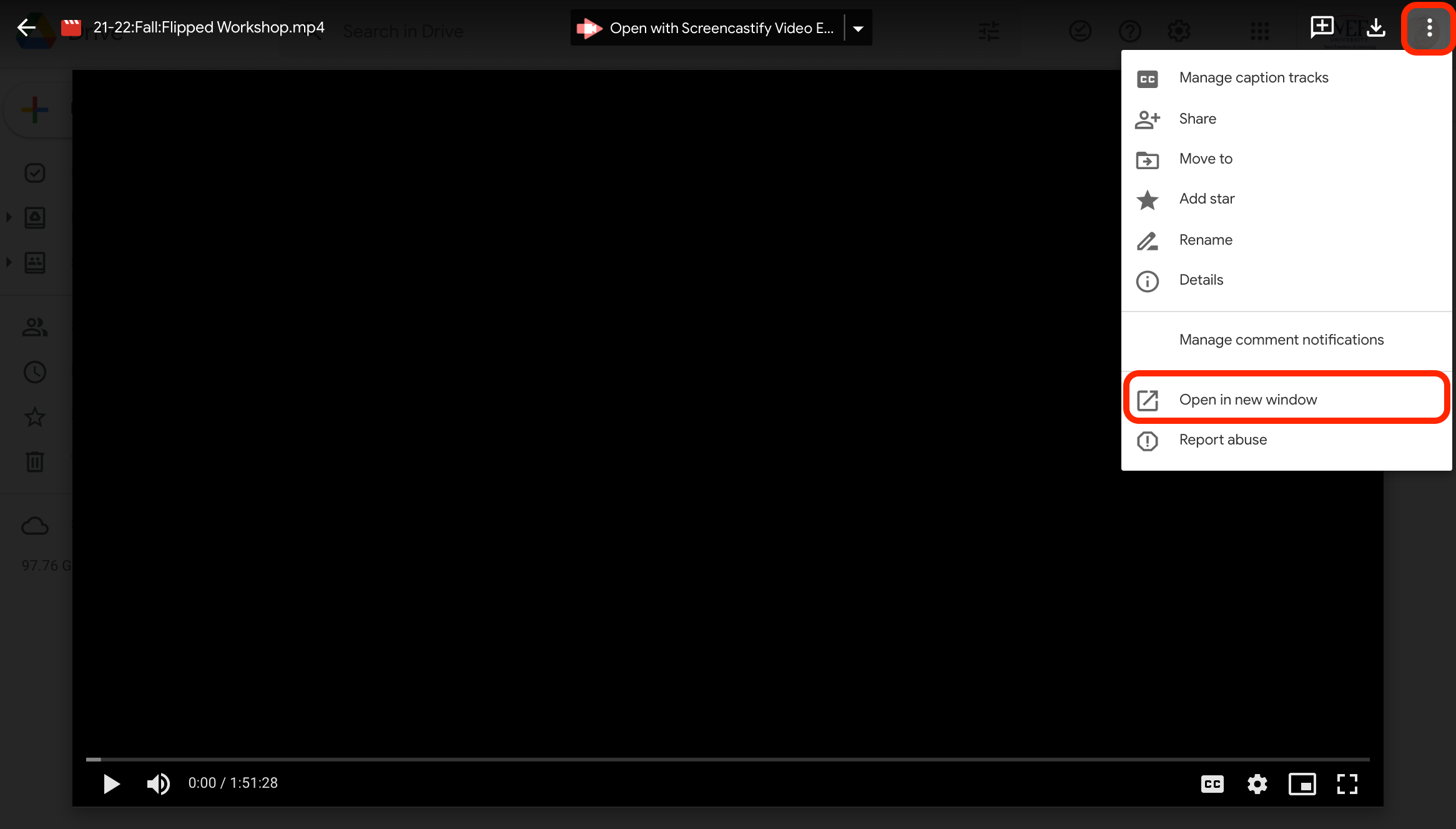
This will open the window in a different window with slightly different settings. The same “three dots icon” is available in this window as well. Click on it. This time the option “Embed item” is available as shown in the image below.
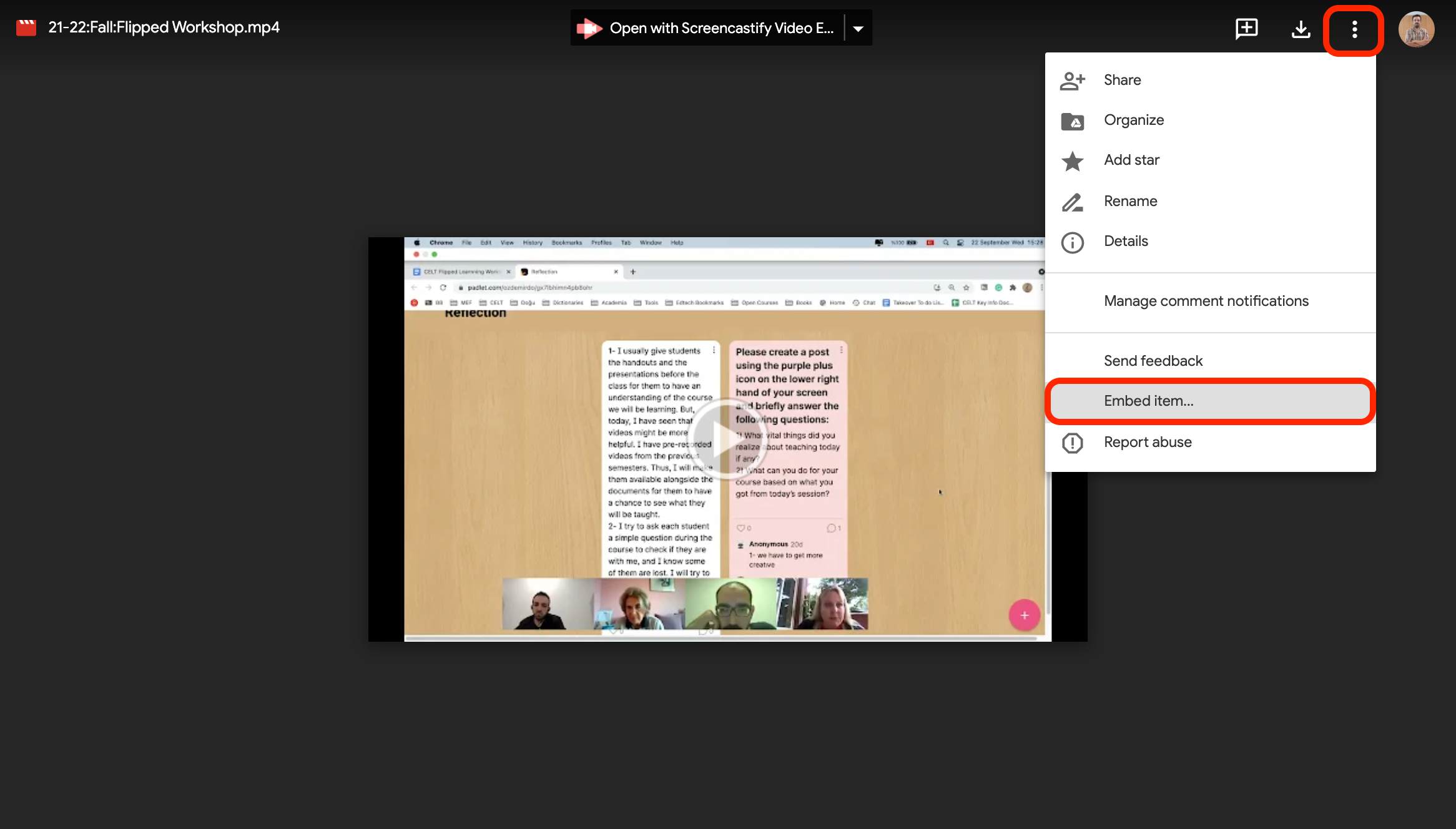
The following screen will appear. Copy the embed code.
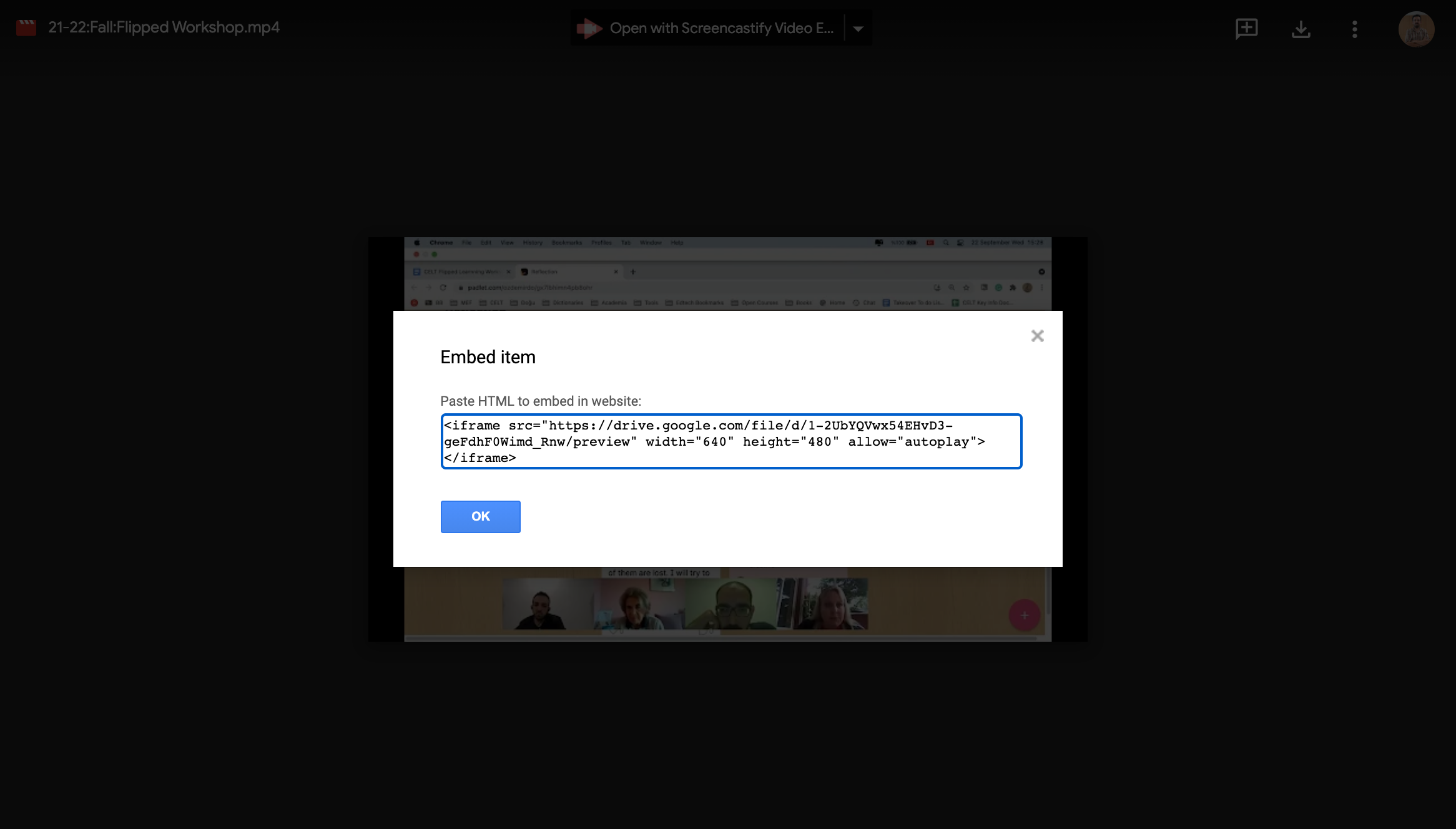
Then choose "Build Content" > "Item".
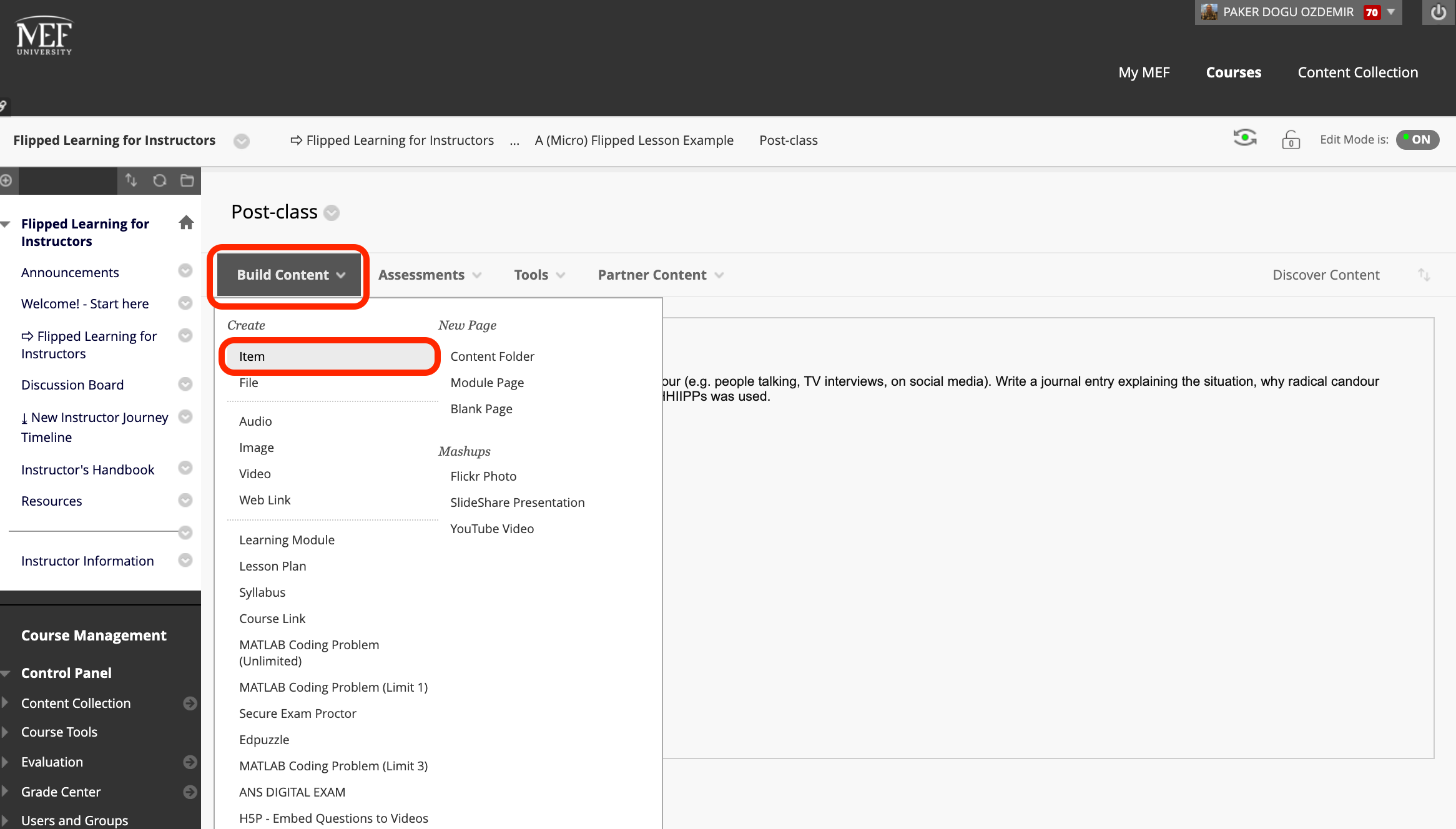
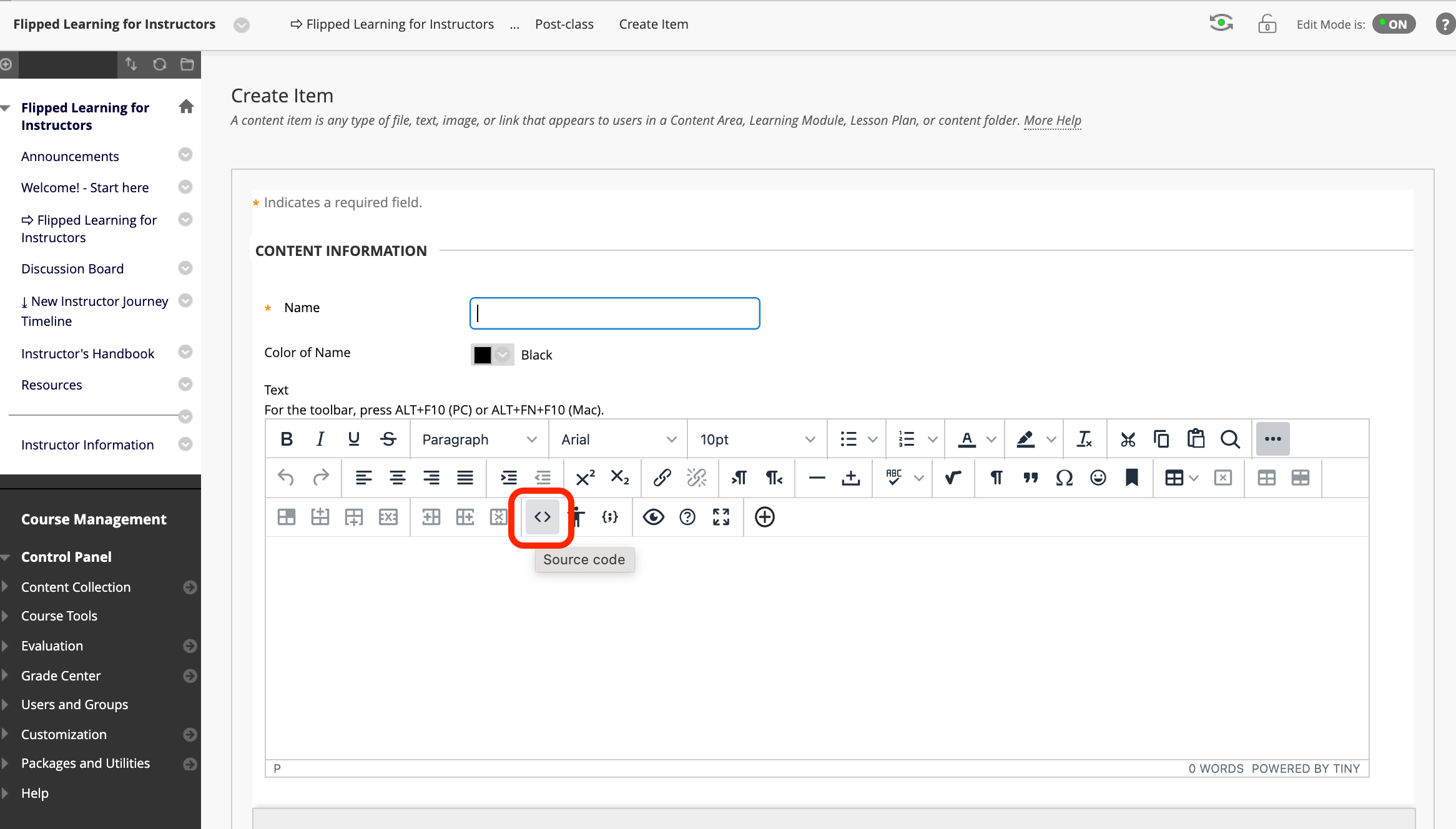
Paste the embed code and click “Save”.