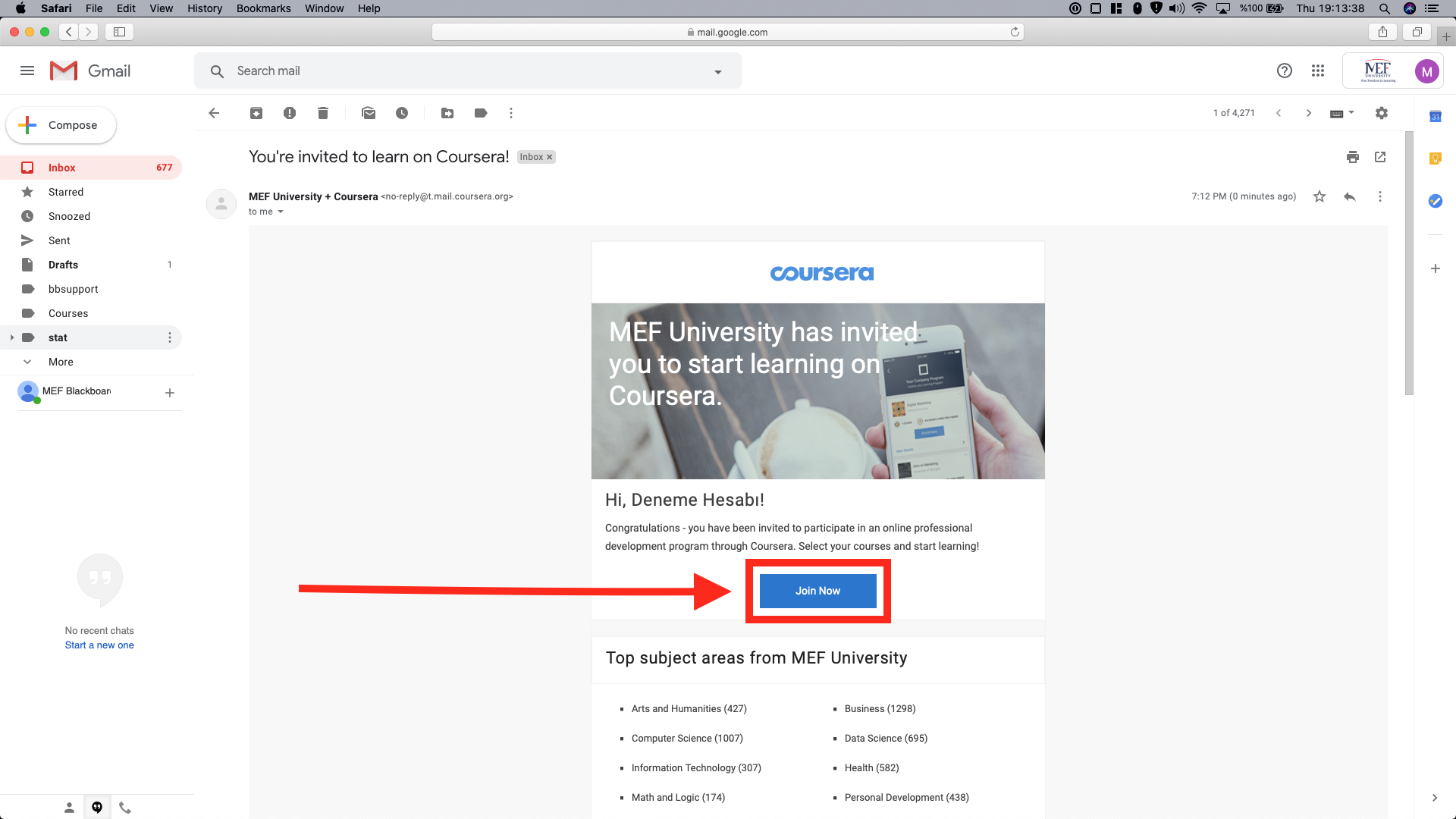
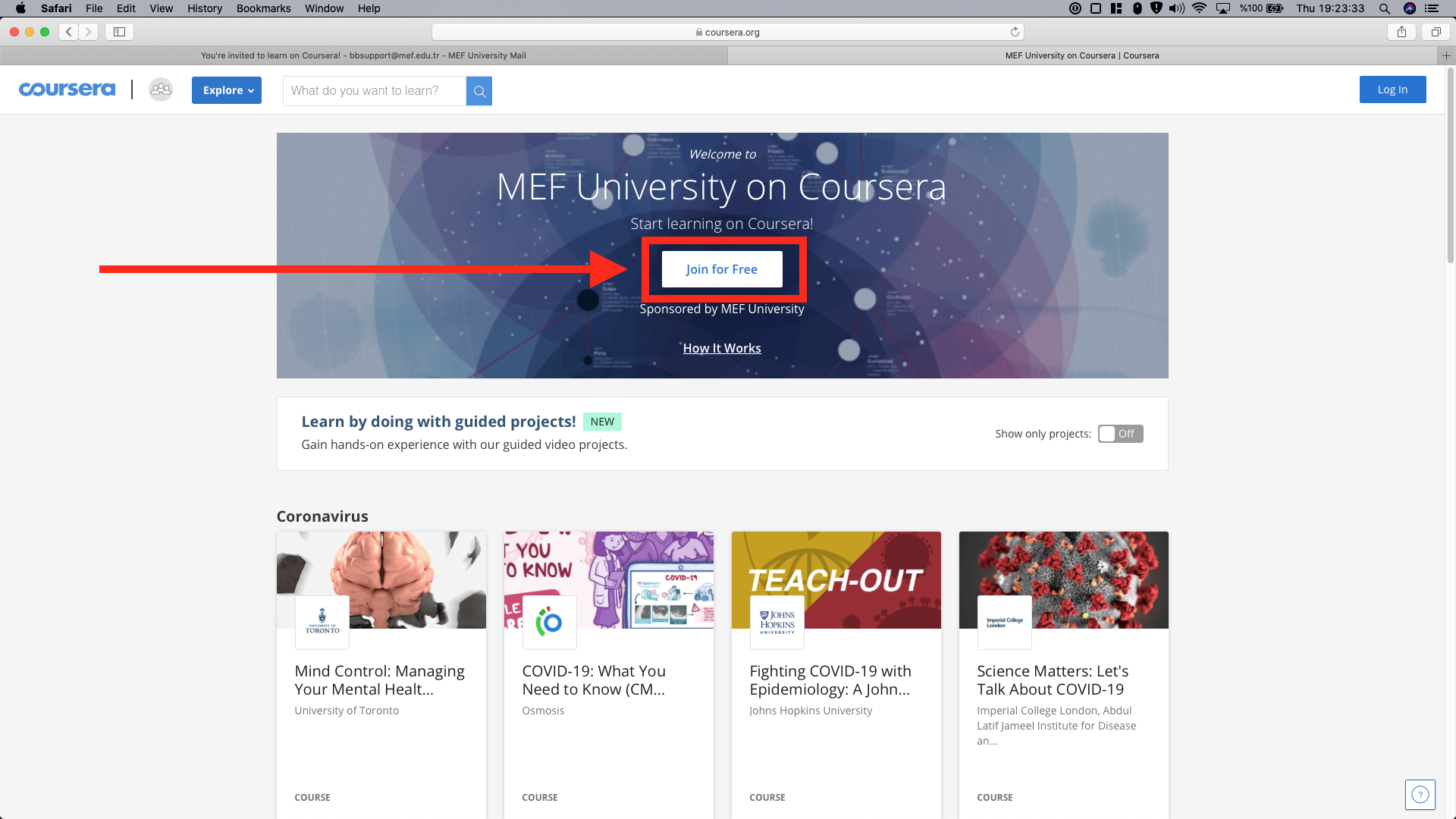
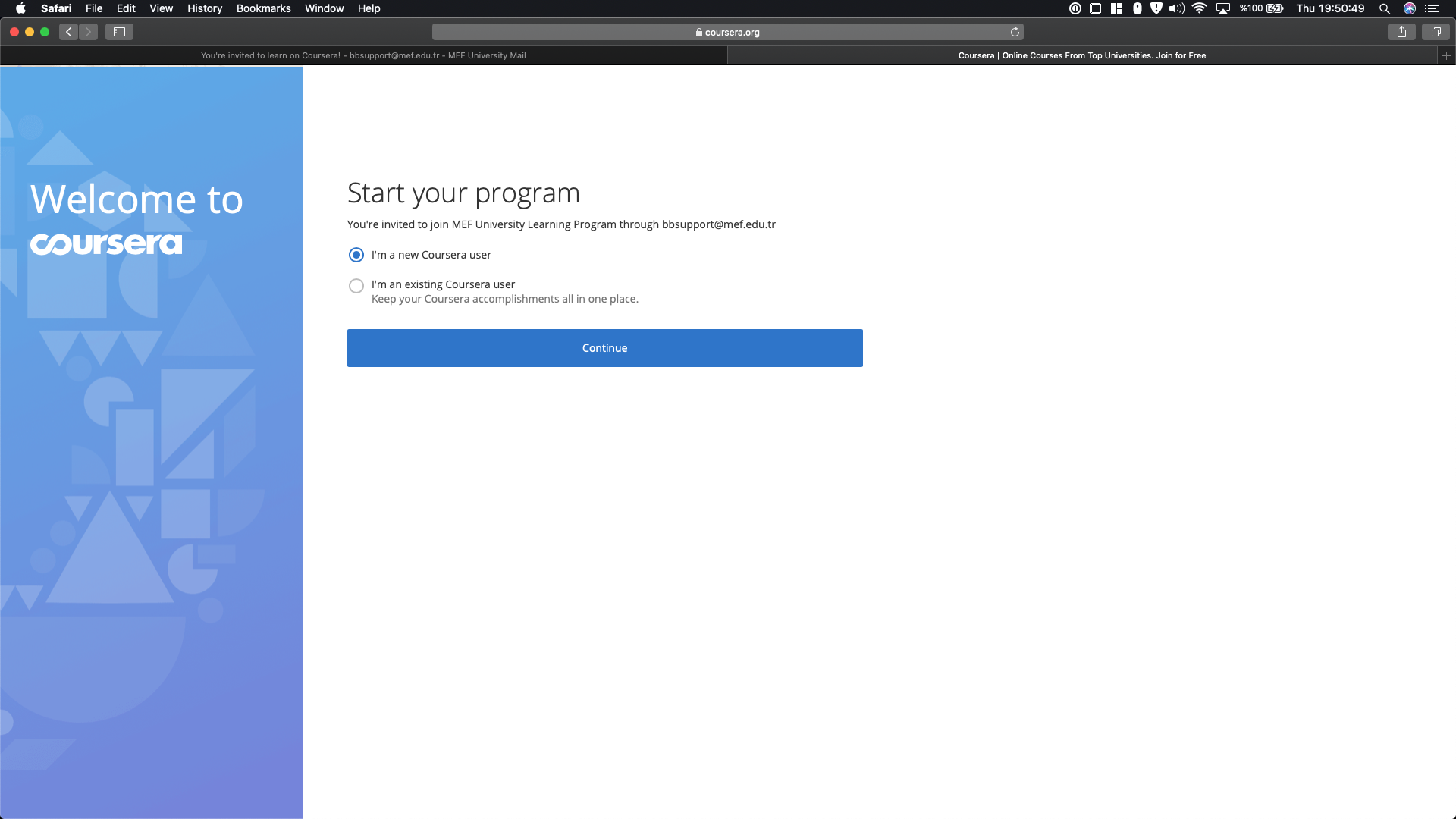
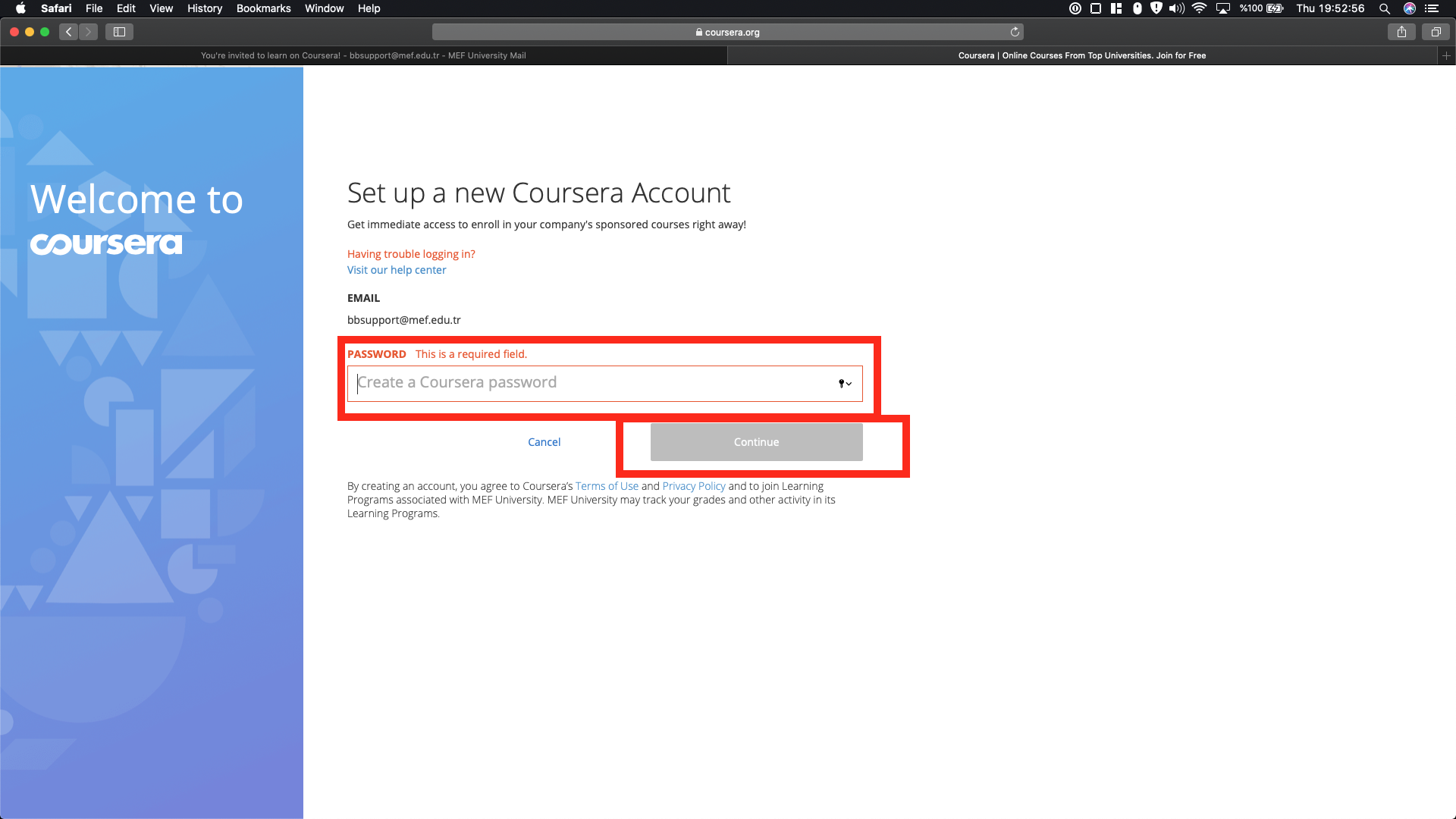
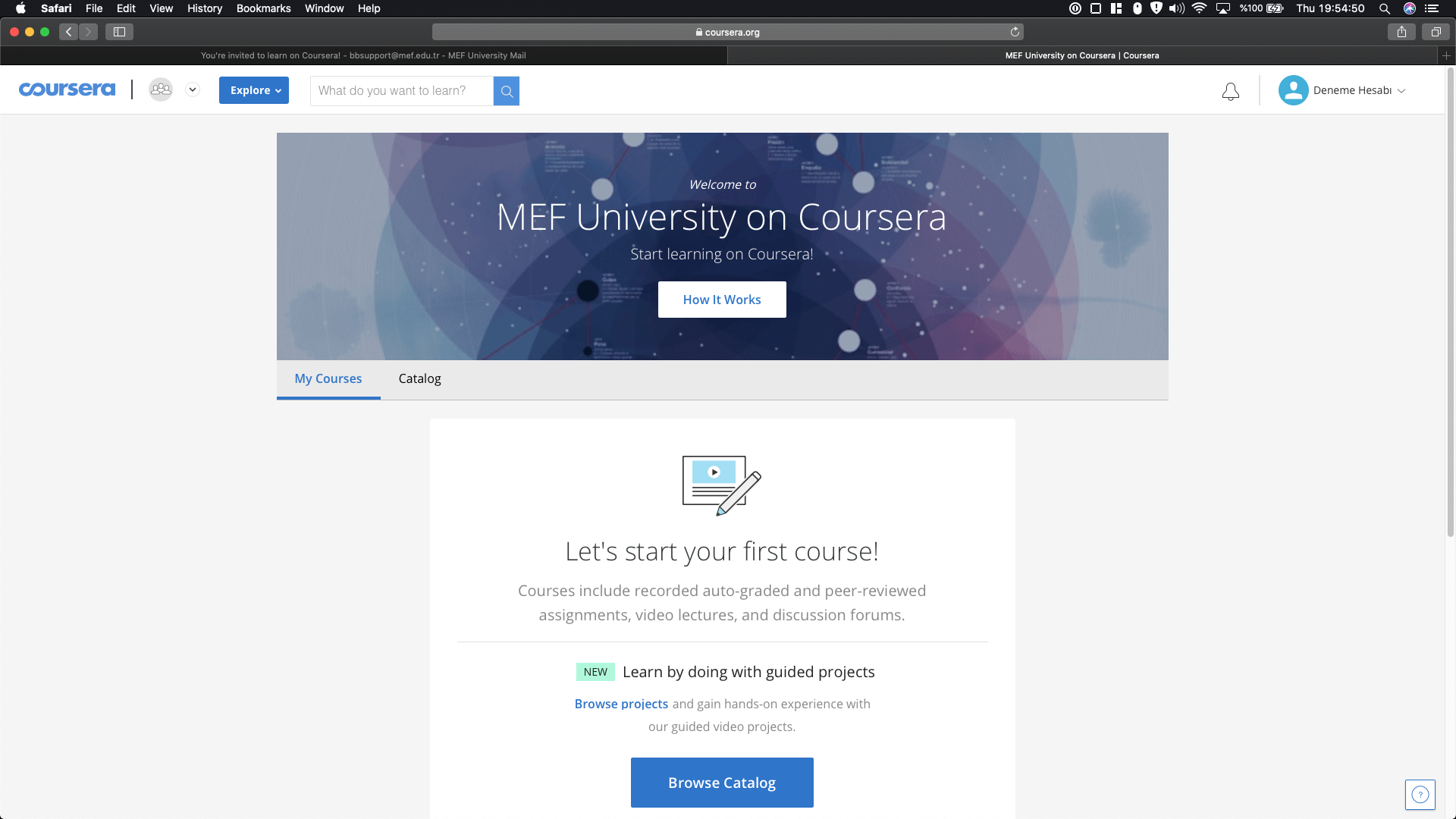
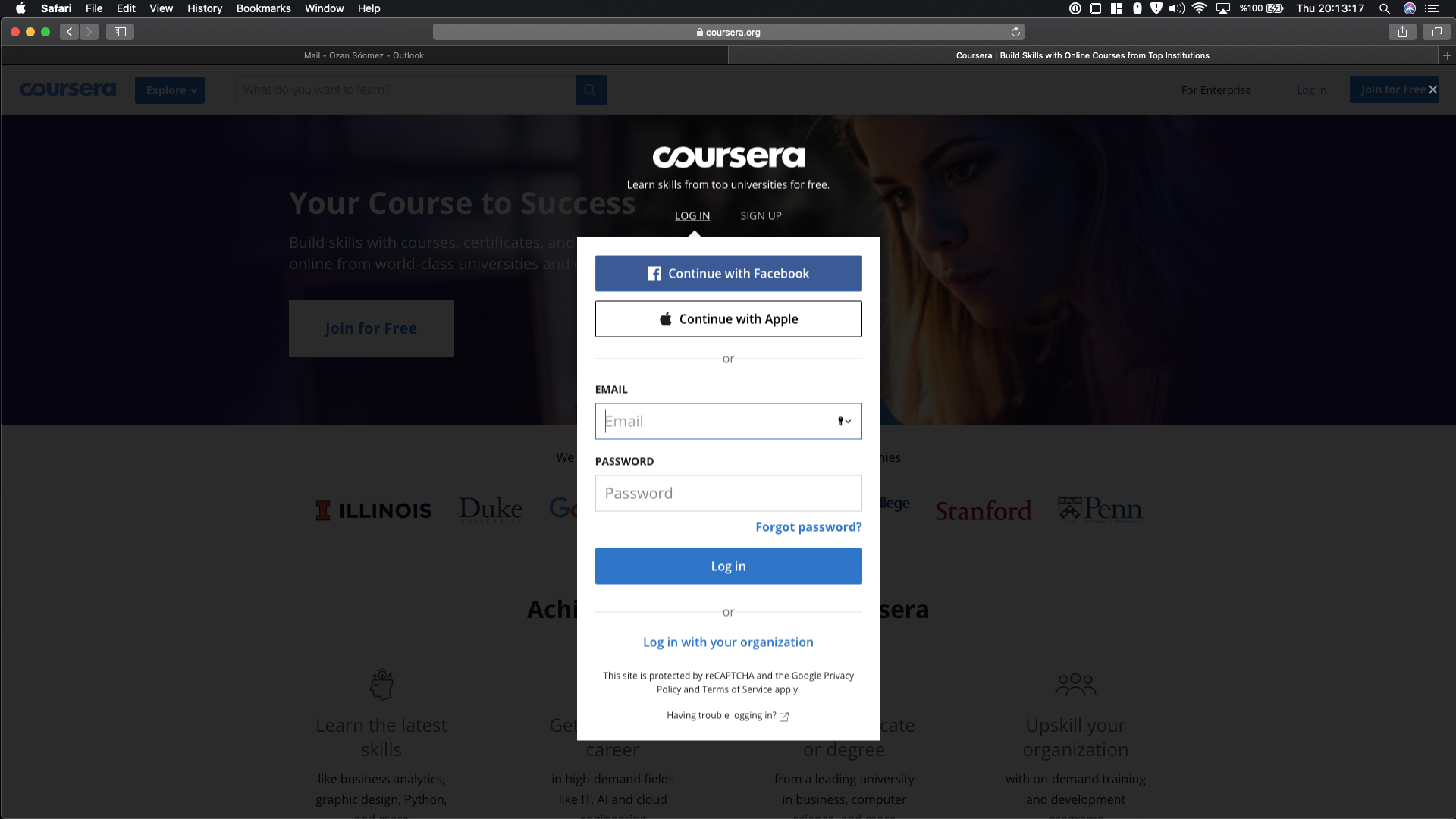
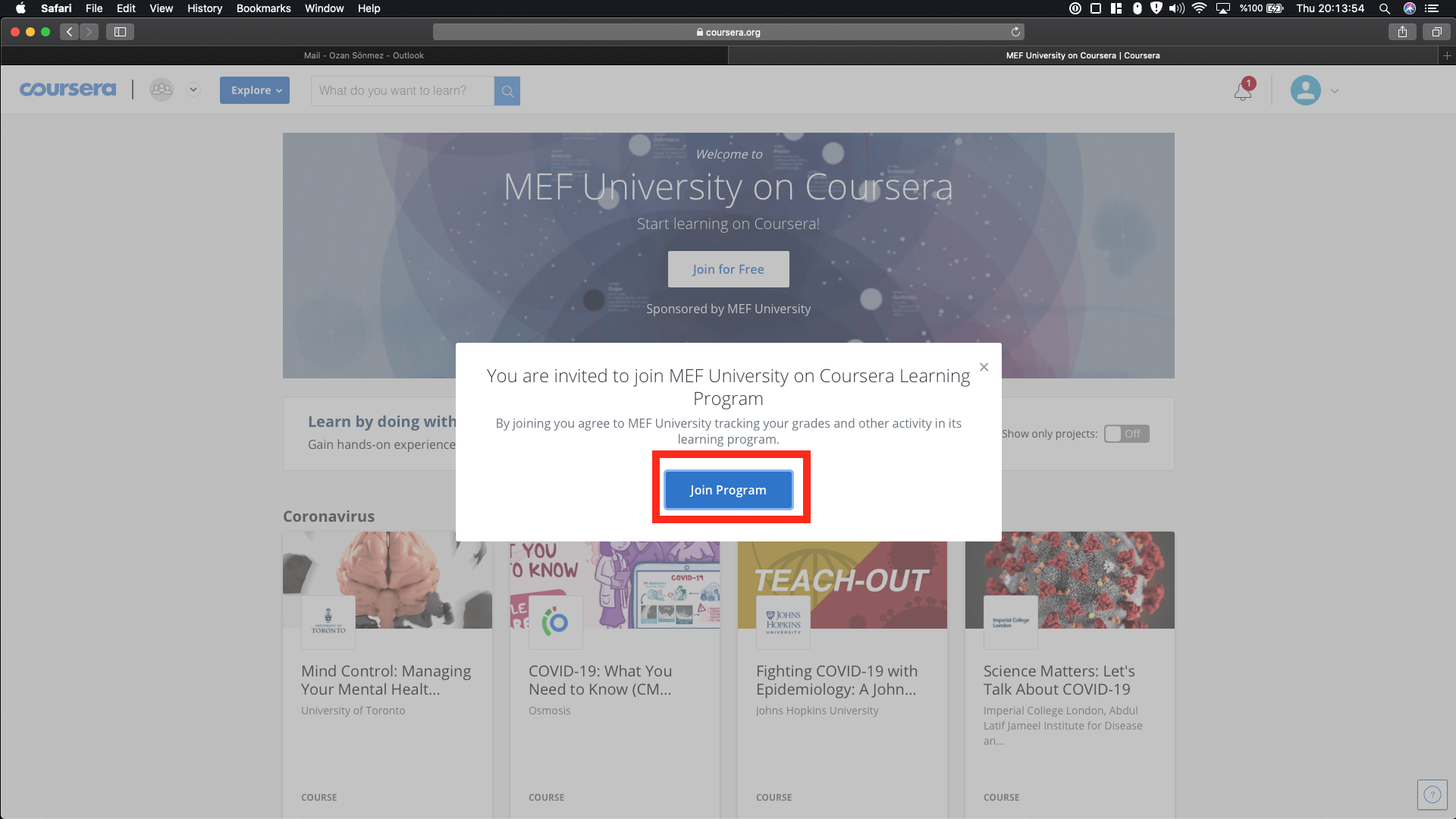
Step 2: When
you scroll down, you can
see the courses divided
into departments. You
can see all the courses by
clicking on the
arrow.
Step 5: You
can access further
information about your
course on the landing
page.
How
to Make an Advanced
Search on
Coursera
Step 1: Click
on the Search
Icon that is located at the top
of the
page.
Step 2: Because
there are 2768 results, it
is hard to find what you
are looking
for.
Step 2.1: Let’s
narrow down our search
with the filter bar
located on the left side
of the page and select
only the “Guided
Projects”.
Step 3: You
will see all the Guided
Projects. However, there
are still too many items
on the site. Narrow our
search down a little bit
more by choosing our
subject.
Step 4: After
that, all the relevant
items according to your
search will be displayed
on the site. (The
filters include
“Subject”, “Skills”,
“Duration”, “Learning
Product”, “Educator”,
“Language”.)
Step 1: Click
on “Explore Careers” that
is located on the home
page.
Step 2: If
you scroll down, you will
see a variety of careers
listed. Let’s select
one.
Step 3: It
will take you to the
landing page of the career
you
select.
Step 4: There,
you can see the courses
related to the selected
career.
Step 5: When
you click on
“Enroll”,
a similar page will pop
up. Similar to what we
have done while enrolling
into a course, you can
visit your course’s page
through the button
“Go
to
Course”.
Step 1: After
you click on
“My
Courses” on
the home page, you can
track your courses. You
can see when your course
ends, as well as if you
have any
assignments.
