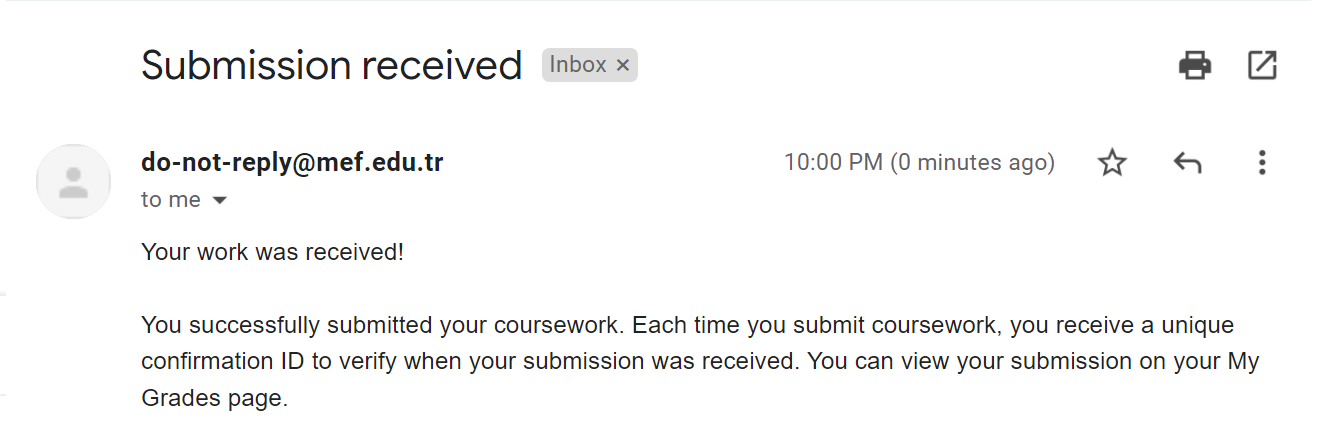This article aims to minimize the problems Blackboard users may face while submitting their work.
- After browsing local files and selecting a file, this is typically what is seen:
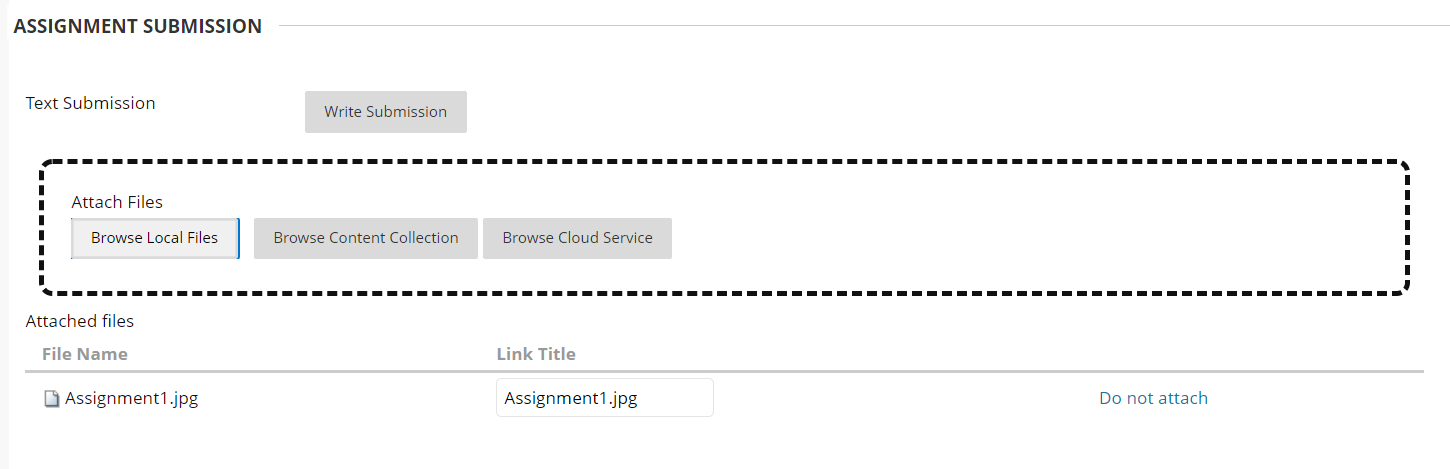
However, this does NOT mean your file is completely uploaded. Uploading starts after you click "Submit".

Note that when you save your work as a draft, only you can access the work. For the instructors to see it, you have to click "Submit".
- If you see the blue icon below, it means that your work is not submitted. It is only saved as a draft.

- If your file is relatively large, uploading can take minutes. While it's loading, nothing happens on the Blackboard page so it may seem like your file is not being uploaded. Do not worry, after clicking submit, IT IS being uploaded.
WARNING: Please be patient and DO NOT close the tab unless you see a submission success message like the one below.

Warning: If you click Submit but do not wait until you see the message above, your instructor will either see your attempt as "in progress" or will not be able to see your submission at all and will not be able to access it. They will see the message and the icon below when they try to view your attempt.
The submission success message and the confirmation number will also be sent to your MEF University Gmail account. To double-check and make sure your work is submitted, you can look for an e-mail like the one below. If you do not receive such an e-mail, please contact bbsupport@mef.edu.tr.